To use Shopify, sign up for an account and customize your store. Add products, configure settings, and launch your store.
Shopify is a powerful eCommerce platform designed for ease of use. Entrepreneurs can create and manage online stores with minimal technical skills. The platform offers various templates, making it easy to design a visually appealing site. It supports numerous payment gateways and integrates with many third-party apps.
Users can track orders, manage inventory, and analyze performance through the dashboard. Shopify’s SEO tools help improve search engine rankings. The platform also provides excellent customer support and a wealth of resources. This makes it an ideal choice for businesses of all sizes looking to establish an online presence quickly and efficiently.
Introduction To Shopify
Welcome to the world of Shopify, a powerful e-commerce platform. It helps you create your own online store with ease. Whether you are a beginner or an expert, Shopify offers the tools you need. Let’s dive into the basics and get you started on your journey.
What Is Shopify?
Shopify is a cloud-based e-commerce platform. It allows anyone to set up an online store and sell products. You can sell physical goods, digital products, or services. Shopify hosts your store on their servers, making it easy to manage and scale.
Here are some key features:
- Customizable templates
- Secure payment gateways
- Inventory management
- SEO tools
Benefits Of Using Shopify
Shopify offers a range of benefits for store owners:
| Benefit | Description |
|---|---|
| Ease of Use | Shopify is user-friendly and does not require technical skills. |
| Scalability | Shopify can grow with your business, from small to large. |
| 24/7 Support | Shopify offers round-the-clock customer support. |
| Mobile-Friendly | All Shopify stores are optimized for mobile devices. |
| Extensive App Store | Access to numerous apps to enhance your store’s functionality. |
With these benefits, Shopify stands out as a top choice for online businesses. Ready to start your Shopify journey? Stay tuned for our next steps.
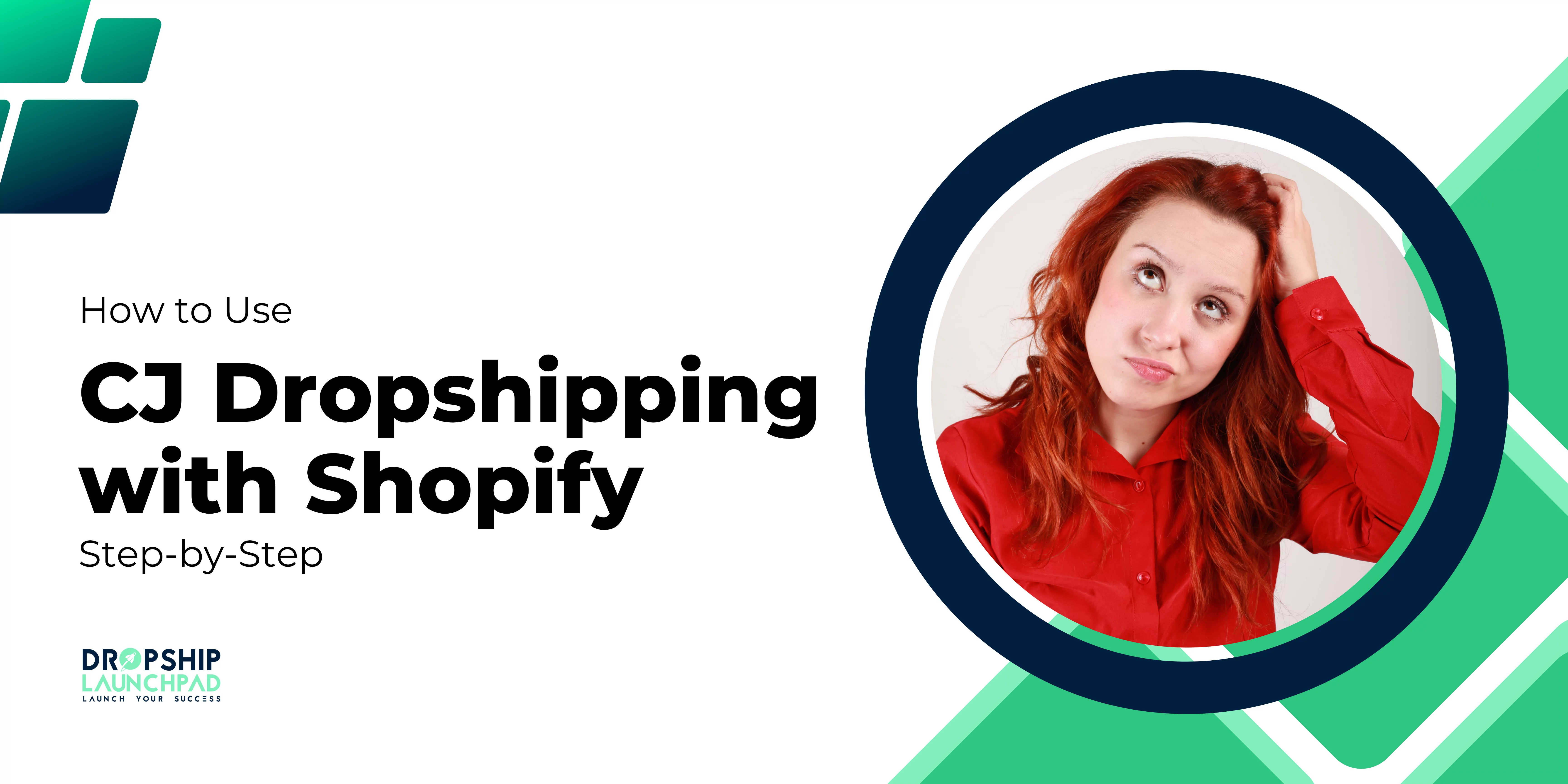
Credit: dropshiplaunchpad.com
Setting Up Your Shopify Account
Starting your online store with Shopify is simple and quick. Follow these steps to set up your account and begin selling your products online. This guide will walk you through the process with ease.
Creating Your Account
First, visit the Shopify website. Click on the “Get Started” button. Enter your email address, password, and store name. Then, click “Create Your Store”. Shopify will guide you through a few simple questions to better understand your business needs.
Next, you will be asked to enter your personal information. This includes your name, address, and phone number. Shopify needs this for billing purposes. Make sure your information is accurate to avoid any issues later.
Once you have filled in all the required fields, click “Enter My Store”. Congratulations, you now have a Shopify account!
Choosing Your Plan
Shopify offers several pricing plans to suit different needs and budgets. To choose your plan, go to the “Settings” section in your Shopify dashboard. Click on “Account” and then “Compare Plans”.
| Plan | Monthly Cost | Features |
|---|---|---|
| Basic Shopify | $29 | All basic features for new businesses |
| Shopify | $79 | Additional features for growing businesses |
| Advanced Shopify | $299 | Advanced features for scaling businesses |
Select the plan that best fits your business needs. Click “Choose Plan” to confirm your selection. You can always upgrade or downgrade your plan later.
Once you have chosen your plan, you will need to enter your payment details. Shopify accepts credit cards and PayPal. After entering your payment information, click “Start Plan”.
Your Shopify account is now set up and ready to use. You can start adding products and customizing your online store.
Customizing Your Store
Customizing your Shopify store is essential for creating a unique brand experience. This process involves selecting a theme and personalizing your design to reflect your brand identity. Follow the steps below to ensure your store stands out and engages customers effectively.
Selecting A Theme
Choosing the right theme sets the tone for your store. Shopify offers a range of free and paid themes. To select a theme:
- Go to your Shopify admin panel.
- Click on Online Store and then Themes.
- Browse the Theme Store for a theme that fits your brand.
- Preview themes to see how they look on your store.
- Click Add to apply the theme to your store.
Consider these factors when choosing a theme:
- Responsiveness: Ensure the theme looks good on all devices.
- Customization: Check the customization options available.
- Features: Look for built-in features that meet your needs.
Personalizing Your Design
Personalizing your design helps create a unique and memorable shopping experience. Follow these steps to personalize your theme:
- From your Shopify admin, click on Online Store and then Themes.
- Click Customize beside the theme you selected.
- Use the drag-and-drop editor to arrange sections and elements.
- Update the Header with your logo and navigation links.
- Customize the Footer with contact information and social media links.
- Choose fonts and colors that align with your brand.
Here are some tips for effective personalization:
- Consistency: Maintain a consistent color scheme and font style.
- Brand Identity: Use images and text that reflect your brand voice.
- User Experience: Ensure the design is user-friendly and easy to navigate.
Customizing your store is a continuous process. Regular updates keep your store fresh and engaging for customers.
Adding Products
Adding products is a crucial step in setting up your Shopify store. The process is simple and user-friendly, allowing you to showcase your products effectively. Follow the steps below to ensure your products are listed and managed efficiently.
Product Listings
To start adding products, navigate to your Shopify admin panel. Click on “Products” on the left-hand menu, then click “Add product”.
- Title: Enter the name of your product.
- Description: Provide a detailed description of the product.
- Images: Upload high-quality images of your product.
- Pricing: Set the price and compare-at price if applicable.
- SKU: Enter a unique stock keeping unit for your product.
- Inventory: Manage inventory levels and settings.
- Shipping: Enter the weight and dimensions for shipping calculations.
Once you’ve filled out all the necessary fields, click “Save” to add your product to the store.
Managing Inventory
Inventory management is vital to avoid overselling and to keep your stock levels accurate. Shopify provides easy tools to manage your inventory.
- Go to the “Products” section in your admin panel.
- Click on the product you want to manage.
- Scroll down to the “Inventory” section.
- Enter the quantity of the product you have in stock.
- Enable “Track quantity” to let Shopify manage your stock levels automatically.
- Set “Continue selling when out of stock” if you want to allow backorders.
Make sure to save your changes to keep your inventory updated. Regularly check your inventory levels to ensure you have enough stock.
Use the search and filter options to quickly find products with low stock levels. This helps you restock on time and keep your customers happy.
Configuring Payment Options
To sell products online, you must configure your payment options in Shopify. This ensures your customers can pay for their purchases easily and securely. Setting up the right payment methods will streamline transactions and enhance user experience.
Setting Up Payment Gateways
Payment gateways process transactions between your store and your customers. Shopify supports multiple payment gateways to meet diverse needs.
- Navigate to Settings in your Shopify admin.
- Click on Payments.
- Choose the payment gateway you want to set up.
- Click Activate and follow the instructions.
- Enter the required details and click Save.
Popular payment gateways include:
- PayPal
- Stripe
- Square
| Payment Gateway | Transaction Fee | Features |
|---|---|---|
| PayPal | 2.9% + $0.30 per transaction | Trusted, widely used, easy setup |
| Stripe | 2.9% + $0.30 per transaction | Flexible, developer-friendly, global reach |
| Square | 2.9% + $0.30 per transaction | Integrated, user-friendly, multi-channel |
Handling Transactions
Managing transactions is crucial for your Shopify store. It involves monitoring sales, refunds, and payouts efficiently.
- Go to Orders in the Shopify admin panel.
- Select a specific order to view details.
- Click Capture Payment to process the payment.
- To issue a refund, click Refund and follow the steps.
Ensure your payments are secure by:
- Using SSL certificates for encryption
- Enabling 3D Secure for card transactions
- Regularly monitoring transactions for suspicious activity
Setting Up Shipping
Setting up shipping in Shopify is crucial for your online store. This process ensures customers know shipping costs and options. Follow these steps to make your shipping setup seamless.
Shipping Rates
First, you need to define your shipping rates. These rates tell customers how much they will pay for shipping.
- Flat Rate: Charge a fixed amount for shipping.
- Free Shipping: Offer free shipping for orders over a certain amount.
- Calculated Rate: Use courier services to calculate shipping costs based on weight and distance.
To set shipping rates:
- Go to Settings in your Shopify admin.
- Click on Shipping and delivery.
- Under Shipping, click Manage rates.
- Select the shipping profile you want to edit.
- Click Add rate, and choose the type of rate.
Shipping Zones
Shipping zones are regions where you ship products. You can set different rates for each zone.
To create shipping zones:
- Go to Settings in your Shopify admin.
- Click on Shipping and delivery.
- Under Shipping, click Manage rates.
- Click Add shipping zone.
- Enter the zone name and select the countries or regions.
Here’s a table summarizing the steps:
| Step | Action |
|---|---|
| 1 | Go to Settings in Shopify admin. |
| 2 | Click Shipping and delivery. |
| 3 | Click Manage rates. |
| 4 | Click Add shipping zone. |
| 5 | Enter zone name and select regions. |
By setting up shipping zones, you can manage shipping rates effectively. This ensures customers know their shipping options clearly.
Launching Your Store
Once you’ve set up your Shopify store, it’s time to launch it. This involves two main steps: previewing your store and publishing it. Let’s dive into these steps to ensure your store is ready for customers.
Store Preview
Before going live, you should preview your store. This helps you see how it looks to visitors.
- Go to your Shopify admin dashboard.
- Select Online Store from the left-hand menu.
- Click on Preview to open a new tab with your store.
Check the layout, images, and text. Ensure everything looks perfect. Click on all links to verify they work. You can also test the checkout process.
| Element | What to Check |
|---|---|
| Images | Ensure they load fast and look clear. |
| Text | Verify spelling and grammar accuracy. |
| Links | Ensure they direct to the right pages. |
Publishing Your Store
Once you’re happy with the preview, it’s time to publish your store. Follow these steps:
- Return to your Shopify admin dashboard.
- Click on Online Store from the menu.
- Find the Preferences option and click it.
- Scroll down to the Store Visibility section.
- Uncheck the Password protection box.
- Click Save to make your store live.
Your Shopify store is now live and accessible to the public. Make sure to promote it on social media and other channels to attract visitors.
Marketing Your Store
To succeed with your Shopify store, effective marketing is crucial. It helps attract customers and boosts sales. This section focuses on key strategies for marketing your store.
Seo Best Practices
SEO (Search Engine Optimization) helps your store appear in search results. Follow these best practices:
- Keyword Research: Use tools like Google Keyword Planner. Find relevant keywords for your products.
- Title Tags: Include keywords in your page titles. Keep titles under 60 characters.
- Meta Descriptions: Write concise meta descriptions. They should summarize your page content.
- Alt Text: Use descriptive alt text for images. This helps search engines understand the images.
- Internal Linking: Link to other pages on your site. This improves navigation and SEO.
Using Social Media
Social media can drive traffic to your store. Here’s how to use it effectively:
- Create Profiles: Set up profiles on platforms like Facebook, Instagram, and Twitter.
- Post Regularly: Share content consistently. Use a mix of product updates, promotions, and engaging posts.
- Engage with Followers: Respond to comments and messages. Build a community around your brand.
- Use Hashtags: Include relevant hashtags in your posts. This increases visibility.
- Run Ads: Use social media ads to target specific audiences. This can boost your reach and sales.
Remember, a strong social media presence can enhance your store’s visibility and drive more traffic.
Analyzing Performance
Analyzing performance on Shopify is crucial for business success. It helps understand what works and what doesn’t. With proper analysis, you can boost sales and improve customer experience. Let’s explore how to analyze performance effectively.
Using Analytics Tools
Shopify offers powerful analytics tools to track your store’s performance. You can access these tools from your Shopify dashboard.
The Overview dashboard gives a snapshot of your store’s activities. This includes total sales, average order value, and online store conversion rate.
For deeper insights, use the Reports section. Here, you can generate reports on sales, customers, and behavior. These reports help identify trends and areas needing improvement.
You can also integrate Google Analytics with Shopify. This provides more detailed data on your website traffic and user behavior.
Tracking Sales
Tracking sales is vital to gauge your store’s success. Shopify makes it easy to monitor sales performance.
The Sales Reports section breaks down sales by product, sales channel, and more. You can see which products are popular and which need promotion.
Use the Live View feature to see real-time activity on your store. This shows current visitors, their locations, and active carts.
Here’s a simple table to track key sales metrics:
| Metric | Description |
|---|---|
| Total Sales | Total revenue from all orders |
| Average Order Value | Average amount spent per order |
| Conversion Rate | Percentage of visitors who make a purchase |
By analyzing these metrics, you can make informed decisions to grow your business.
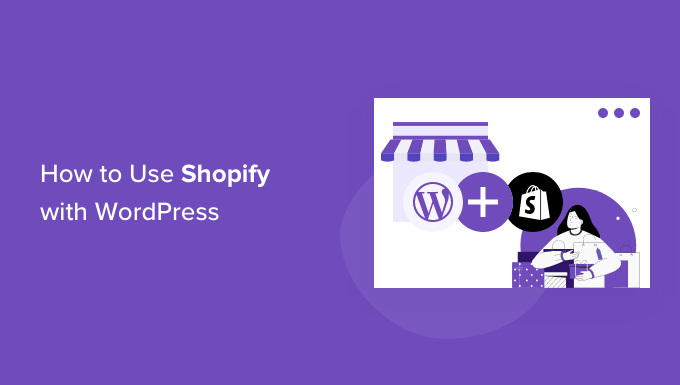
Credit: www.wpbeginner.com
Managing Customer Relationships
Managing customer relationships is crucial for any e-commerce business. Shopify offers various tools to help you build strong customer connections. This guide will show you how to use these tools effectively.
Customer Support Tools
Offering excellent customer support can set your store apart. Shopify provides several built-in tools to assist your customers.
- Live Chat: Engage with customers in real-time. Answer their questions instantly.
- Email Support: Use Shopify’s integrated email system. Respond to customer inquiries quickly.
- Help Center: Create a knowledge base. Offer self-service options to customers.
By utilizing these tools, you can ensure timely and effective customer support.
Building Customer Loyalty
Retaining customers is as important as gaining new ones. Shopify offers features to help build customer loyalty.
- Rewards Programs: Use apps like Smile.io. Offer points for purchases and referrals.
- Email Marketing: Send personalized emails. Keep customers informed about new products and offers.
- Customer Feedback: Collect reviews and ratings. Show customers you value their opinions.
Implementing these strategies can help turn one-time buyers into loyal customers.
Scaling Your Business
Scaling your Shopify business means growing it beyond its current size. This involves expanding your product line and exploring new markets. Let’s delve into how you can achieve this.
Expanding Product Line
A diverse product line attracts more customers. It also increases sales opportunities. Follow these steps to expand your product line:
- Market Research: Identify trends and customer needs. Use tools like Google Trends and Shopify Analytics.
- Supplier Relationships: Build strong ties with suppliers. This ensures timely delivery and good quality.
- Product Testing: Introduce new products in small quantities. Gather feedback and improve.
- Marketing: Use social media and email marketing. Highlight new products to your audience.
Exploring New Markets
Entering new markets can significantly boost your revenue. Follow these steps to explore new markets effectively:
- Market Analysis: Understand the target market. Study competitors and customer preferences.
- Localization: Adapt your store for local languages and currencies. Offer localized payment methods.
- Shipping Logistics: Partner with reliable shipping companies. Ensure fast and secure deliveries.
- Advertising: Use local advertising channels. Leverage social media and Google Ads targeting.
Scaling your business with Shopify requires strategic planning. By expanding your product line and exploring new markets, you can achieve sustainable growth.
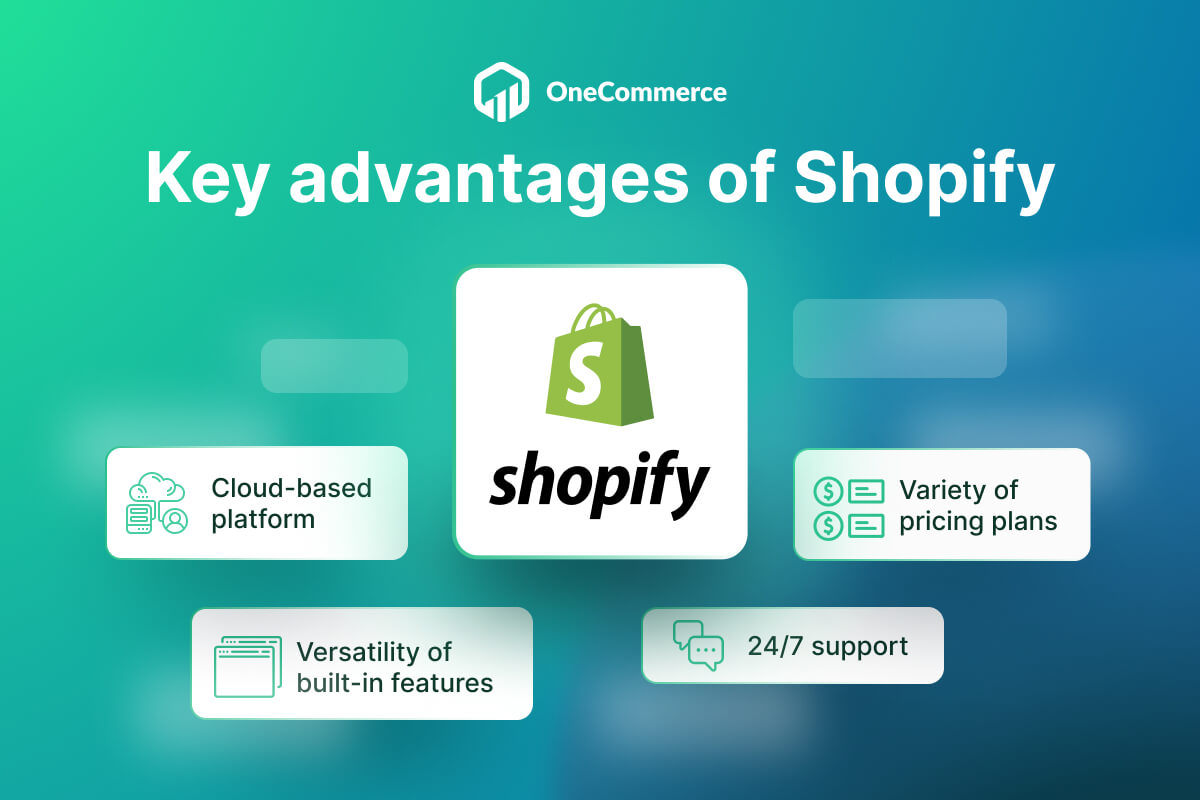
Credit: onecommerce.io
Frequently Asked Questions
Is Shopify Easy To Use For Beginners?
Yes, Shopify is easy for beginners. It offers user-friendly tools and intuitive design, making setup simple. No coding required.
How Do I Start Shopify For Beginners?
Sign up on Shopify’s website. Choose a store theme. Add products with descriptions and images. Set up payment methods. Launch your store and promote it.
How Do I Sell On Shopify For Dummies?
Sign up on Shopify. Choose a plan. Set up your store. Add products with descriptions and images. Launch your store and promote it.
How Do I Use Shopify Successfully?
Optimize your store design and user experience. Use high-quality images and clear product descriptions. Implement effective SEO strategies. Utilize social media and email marketing. Monitor analytics to improve performance.
Conclusion
Mastering Shopify is straightforward with the right guidance. Follow these steps to set up and manage your store efficiently. Practice regularly to enhance your skills. Soon, you’ll navigate Shopify like a pro. Share your experiences and grow your e-commerce business.
Keep exploring and stay updated with new features. Happy selling!