To set up a Shopify store, sign up for an account, and customize your store’s design. Add products, set up payment methods, and configure shipping.
Setting up a Shopify store is a straightforward process designed to help you launch your online business quickly. First, create an account on Shopify’s website. Customize your store’s design to reflect your brand by choosing a theme and adjusting settings.
Next, add your products with detailed descriptions, high-quality images, and pricing. Set up payment methods to ensure smooth transactions. Configure shipping options to meet your customers’ needs. Review your settings, then launch your store to start selling. Shopify provides tools and support to help you grow and manage your business efficiently.
Introduction To Shopify
Setting up an online store can be daunting. But Shopify makes it simple. This guide will walk you through every step to set up your Shopify store. First, let’s get to know Shopify better.
What Is Shopify?
Shopify is a leading e-commerce platform. It allows you to create an online store. Shopify is user-friendly and flexible. It comes with various tools to help your business grow. You can sell products, manage inventory, and process payments, all in one place.
| Feature | Description |
|---|---|
| Ease of Use | Simple setup, no coding required |
| Customization | Many themes and apps available |
| Support | 24/7 customer support |
Why Choose Shopify?
There are many reasons to choose Shopify. Here are the top ones:
- Ease of Use: Shopify is very user-friendly. Even beginners can set up a store quickly.
- Customizable: You can choose from many themes. Each theme is customizable to fit your brand.
- Scalable: Shopify grows with your business. It handles small shops and large enterprises alike.
- Secure: Shopify offers top-notch security. Your store and customer data are safe.
- Support: You get 24/7 customer support. Help is always available when you need it.
Choosing Shopify means choosing a reliable partner for your e-commerce journey. Start your store today and see the benefits yourself.
Creating Your Shopify Account
Setting up a Shopify store starts with creating your account. This step is crucial and forms the foundation of your online business. Here’s how you can create your Shopify account easily.
Sign Up Process
First, visit the Shopify website. Click on the “Start Free Trial” button. You will be prompted to enter your email address, password, and store name.
After entering your details, click on the “Create Your Store” button. Shopify will take a few seconds to set up your store. Then, you will be directed to a new page.
Fill out the required fields about your business. These fields include your name, address, and phone number. Click “Enter My Store” to complete this step.
Choosing Your Store Name
Choosing a unique store name is vital. Your store name will be part of your store’s URL. For example, if you choose “MyCoolStore”, your store URL will be mycoolstore.myshopify.com.
Here are some tips for choosing a store name:
- Keep it short and memorable.
- Ensure it reflects your brand.
- Check if the domain name is available.
- Avoid using trademarked names.
You can use a name generator tool if you’re stuck. Shopify offers a free Business Name Generator on their website. This tool can help you come up with unique names.
Customizing Your Store Design
Creating a visually appealing Shopify store is crucial for attracting customers. Customizing your store design ensures your brand stands out. Let’s dive into the steps to make your store look stunning.
Selecting A Theme
Your store’s theme sets the overall look and feel. Shopify offers a variety of free and paid themes. Choose one that aligns with your brand’s personality.
- Log in to your Shopify admin panel.
- Navigate to Online Store > Themes.
- Browse the theme library and select a theme.
- Click Add to install the theme.
Preview the theme to see how it looks on your site. Ensure it fits your brand’s style and functionality needs.
Customizing Your Theme
After selecting a theme, customize it to match your brand. Go to Online Store > Themes and click Customize next to your active theme.
- Header: Add your logo, adjust the navigation menu.
- Colors: Choose colors that reflect your brand.
- Typography: Select fonts that are easy to read.
- Homepage Sections: Add banners, slideshows, and featured products.
- Footer: Include links to policies, contact information.
Use the live preview to see changes in real-time. Make sure everything looks cohesive.
Here’s a quick table to help you with theme customization options:
| Section | Customization Options |
|---|---|
| Header | Logo, Navigation Menu |
| Colors | Primary, Secondary, Background |
| Typography | Font Style, Size |
| Homepage | Banners, Slideshows, Featured Products |
| Footer | Policy Links, Contact Information |
Make sure to save your changes. Always preview your store design on different devices to ensure responsiveness. Customizing your store design creates a unique shopping experience for your customers.

Credit: www.youtube.com
Adding Products To Your Store
Adding products to your Shopify store is crucial. This step brings your store to life. You’ll need to create product listings, set prices, and manage inventory. Follow these steps to ensure each product is well-represented and easy for customers to find.
Product Listings
Start by clicking on the “Products” tab in your Shopify admin. Then, click the “Add product” button.
Fill in the product title and description. Make them clear and engaging. Use keywords that customers might search for. This improves your SEO.
Upload high-quality product images. These images should be clear and showcase your product well. Use multiple images to show different angles.
- Use descriptive titles for your images.
- Ensure images are optimized for web to reduce load time.
Setting Prices And Inventory
Next, scroll down to the Pricing section. Enter your product’s price in the “Price” field. If you have a compare-at price, enter that too. This shows the original price and the sale price.
In the Inventory section, enter the number of items available. This helps manage stock and avoid overselling.
| Field | Description |
|---|---|
| SKU | Stock Keeping Unit, unique identifier for each product |
| Barcode | Optional, useful for inventory management |
| Quantity | Number of items in stock |
Enable the “Track quantity” option to automatically update stock levels. This helps you keep track of your inventory.
By following these steps, you can add products to your Shopify store effectively. Your products will be easy to find and buy, enhancing the shopping experience.
Configuring Payment Methods
Configuring payment methods is crucial for any Shopify store. It ensures customers can pay securely and conveniently. This guide will help you set up payment gateways and manage transactions effectively.
Setting Up Payment Gateways
Payment gateways allow you to accept payments from customers. Shopify supports various payment gateways, including:
- Shopify Payments
- PayPal
- Stripe
- Authorize.net
Follow these steps to set up a payment gateway:
- Go to your Shopify admin panel.
- Click on Settings.
- Select Payments.
- Choose the payment provider you prefer.
- Click Activate and follow the prompts.
Fill in the required details. Make sure all information is accurate. This ensures smooth transactions.
Managing Transactions
Managing transactions is essential for tracking sales and resolving issues. Shopify provides tools for this:
- Order Tracking
- Payment History
- Refund Management
Here’s how to manage transactions:
- Navigate to your Shopify admin panel.
- Click on Orders.
- Select the order you want to review.
- View payment status and transaction details.
If a customer requests a refund:
- Go to the specific order.
- Click Refund.
- Enter the refund amount.
- Confirm the refund.
Keep track of all transactions. This helps in accurate financial reporting.
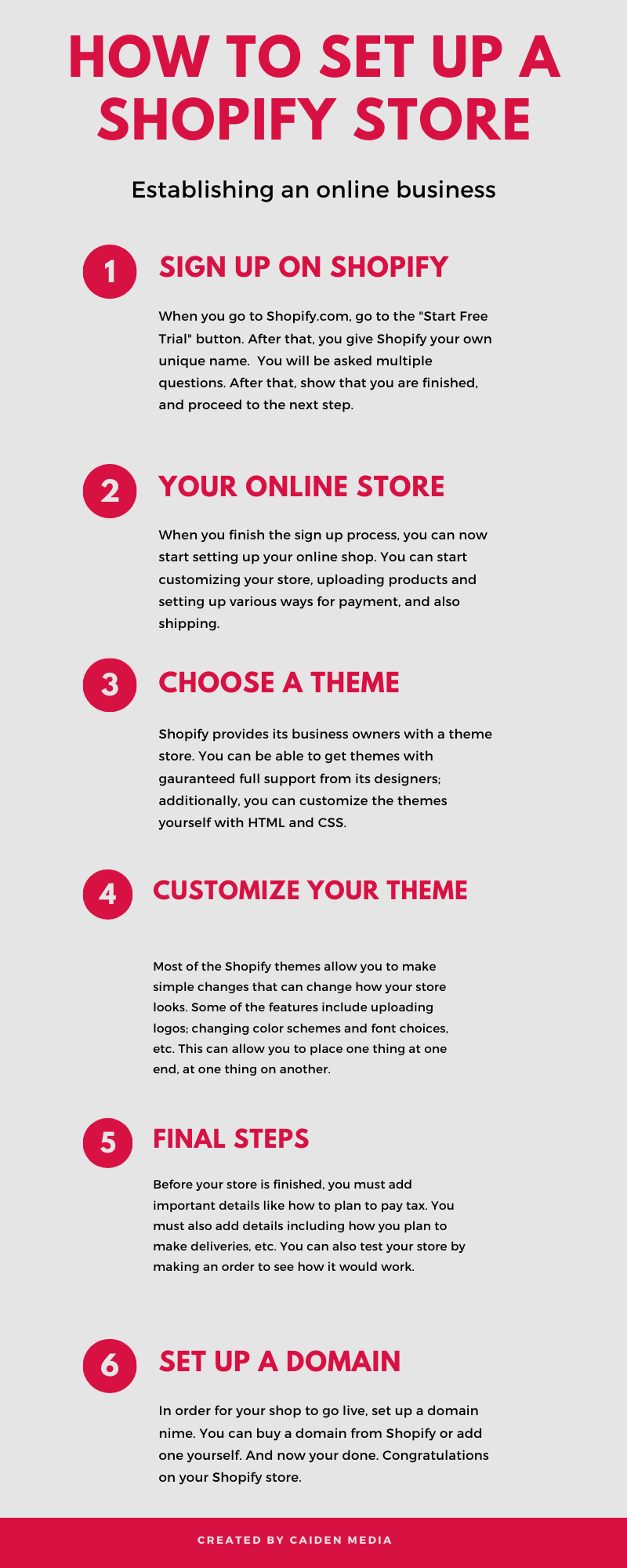
Credit: caidenmedia.com
Setting Up Shipping Options
Setting up shipping options in your Shopify store is crucial. This ensures customers receive their orders on time and at a fair cost. Let’s dive into the key steps to configure shipping zones and rates efficiently.
Shipping Zones
Shipping zones define the regions you can ship your products to. By setting up shipping zones, you can offer different shipping rates for different areas.
- Go to your Shopify admin and click on “Settings”.
- Select “Shipping and delivery”.
- In the “Shipping” section, click on “Manage rates”.
- Click on “Create shipping zone”.
- Enter a name for your zone, like “North America” or “Europe”.
- Select the countries or regions included in this zone.
- Click “Done”.
Repeat these steps to create additional zones. This allows you to manage shipping rates for different regions effectively.
Shipping Rates And Methods
Shipping rates determine how much customers will pay for shipping. You can set up different methods such as flat rate, free shipping, or calculated rates.
| Shipping Method | Description |
|---|---|
| Flat Rate | Charge a fixed shipping fee regardless of order size or weight. |
| Free Shipping | Offer free shipping for all orders or above a certain amount. |
| Calculated Rates | Use carrier-calculated shipping rates based on weight and location. |
To set these rates:
- Navigate to “Settings” and select “Shipping and delivery”.
- Under the desired shipping zone, click “Add rate”.
- Choose “Set up your own rates” or “Use carrier or app to calculate rates”.
- Enter the details for the rate, such as name, price, and conditions.
- Click “Done” to save the rate.
By carefully setting up your shipping zones and rates, you ensure a smooth shopping experience. This helps in increasing customer satisfaction and reducing cart abandonment.
Optimizing For Seo
Optimizing for SEO is crucial for the success of your Shopify store. Search Engine Optimization helps your store rank higher in search engines. This increases your store’s visibility and drives more traffic. Follow these steps to ensure your Shopify store is SEO-friendly.
Seo Best Practices
Implementing SEO best practices can significantly boost your store’s performance. Here are some essential tips:
- Keyword Research: Use tools like Google Keyword Planner.
- Unique Product Descriptions: Avoid copying from other sites.
- Image Alt Text: Describe your images with keywords.
- Meta Titles and Descriptions: Keep them concise and relevant.
- Internal Linking: Link to other pages within your store.
Using Shopify’s Seo Tools
Shopify provides built-in tools to help you optimize your store. Here’s how to use them effectively:
- Page Titles: Go to Online Store > Preferences. Enter a title for your homepage.
- Meta Descriptions: Add a meta description under the homepage title.
- URL Structure: Make sure your URLs are clean and descriptive.
- Image Optimization: Use the ALT text field for each image.
- Blog Posts: Regularly publish blog posts with targeted keywords.
Table of Important SEO Elements:
| SEO Element | Action |
|---|---|
| Page Titles | Include primary keywords |
| Meta Descriptions | Keep under 160 characters |
| Headings | Use H1, H2, H3 tags appropriately |
| Alt Text | Describe images with keywords |
| Internal Links | Link to related products and pages |
Following these steps will help your Shopify store achieve better SEO. Implement these tips and use Shopify’s tools to your advantage.
Launching Your Store
Launching your Shopify store is an exciting milestone. You’ve worked hard to set up your products, customize your store design, and configure your settings. Now, it’s time to make your store live and start attracting customers. Let’s walk through the final steps to ensure your store is ready for launch.
Final Checks
Before you launch, conduct a thorough review. Here are the key areas to check:
- Product Listings: Ensure all products have images, descriptions, and prices.
- Store Design: Test your theme on both desktop and mobile devices.
- Payment Settings: Verify that your payment gateways are working.
- Shipping Settings: Confirm your shipping rates and zones are correct.
- Legal Pages: Include terms of service, privacy policy, and refund policy.
Performing these final checks ensures a smooth launch.
Going Live
Now, it’s time to make your store live. Follow these steps:
- Remove Password Protection: Go to
Online Store > Preferences. Disable the password page. - Choose a Plan: Go to
Settings > Plan. Select and purchase a Shopify plan. - Set Up a Domain: Go to
Online Store > Domains. Connect your custom domain or buy a new one. - Test Your Store: Place a test order to ensure everything works.
- Announce Your Launch: Use social media, email newsletters, and other channels to announce your store opening.
By following these steps, your Shopify store will be live and ready for business.
Marketing Your Shopify Store
Setting up your Shopify store is just the beginning. To attract customers, you need effective marketing strategies. This section will guide you through essential marketing techniques.
Social Media Integration
Social media is vital for your Shopify store’s success. Connect your store to platforms like Facebook, Instagram, and Twitter. This helps you reach a larger audience.
- Facebook: Create a Facebook page for your store. Use Facebook Ads to target specific audiences.
- Instagram: Post high-quality images of your products. Use hashtags to increase visibility.
- Twitter: Share updates, promotions, and engage with followers.
Using social media tools within Shopify can streamline this process. The tools help schedule posts, track performance, and engage with customers.
Email Marketing
Email marketing is a powerful tool for reaching your customers directly. Collect email addresses from your visitors and customers.
- Build an Email List: Use Shopify’s tools to gather emails. Offer discounts for signing up.
- Create Engaging Content: Send newsletters, promotions, and product updates. Use compelling subject lines to increase open rates.
- Automate Emails: Set up automated email campaigns. Welcome new subscribers and thank customers for purchases.
Email marketing helps retain customers and encourages repeat purchases. Use analytics to track the success of your campaigns.
| Platform | Advantages | Tools |
|---|---|---|
| Large user base, targeted ads | Facebook Ads Manager | |
| Visual platform, high engagement | Instagram Business Tools | |
| Real-time updates, direct engagement | Twitter Analytics |
Using these marketing methods, you can boost your store’s visibility. Attract more customers and increase sales.
Managing Your Store Post-launch
After launching your Shopify store, managing it efficiently becomes crucial. This ensures smooth operations and keeps customers happy. Let’s dive into essential aspects of managing your store post-launch.
Order Fulfillment
Order Fulfillment is a critical aspect of running your Shopify store. Proper management ensures timely delivery and customer satisfaction.
- Automate your order processing. Use Shopify’s built-in tools to streamline the process.
- Keep track of inventory levels. Ensure popular items are always in stock.
- Set up notifications for low stock alerts. Avoid running out of products.
- Use a reliable shipping provider. Ensure fast and secure delivery.
Consider outsourcing fulfillment to a third-party logistics (3PL) provider. This can save time and enhance efficiency.
Customer Support
Customer Support plays a vital role in maintaining a positive shopping experience. Addressing customer queries promptly can lead to repeat purchases and brand loyalty.
- Implement a live chat feature. Assist customers in real-time.
- Create a comprehensive FAQ section. Provide answers to common questions.
- Use chatbots for automated responses. Handle simple inquiries 24/7.
- Set up a ticketing system. Track and resolve customer issues efficiently.
Encourage customer feedback. Use it to improve your products and services.
| Support Channel | Response Time | Priority |
|---|---|---|
| Live Chat | Instant | High |
| 24 hours | Medium | |
| Phone | Immediate | High |
Train your support team regularly. Keep them updated on new products and policies.
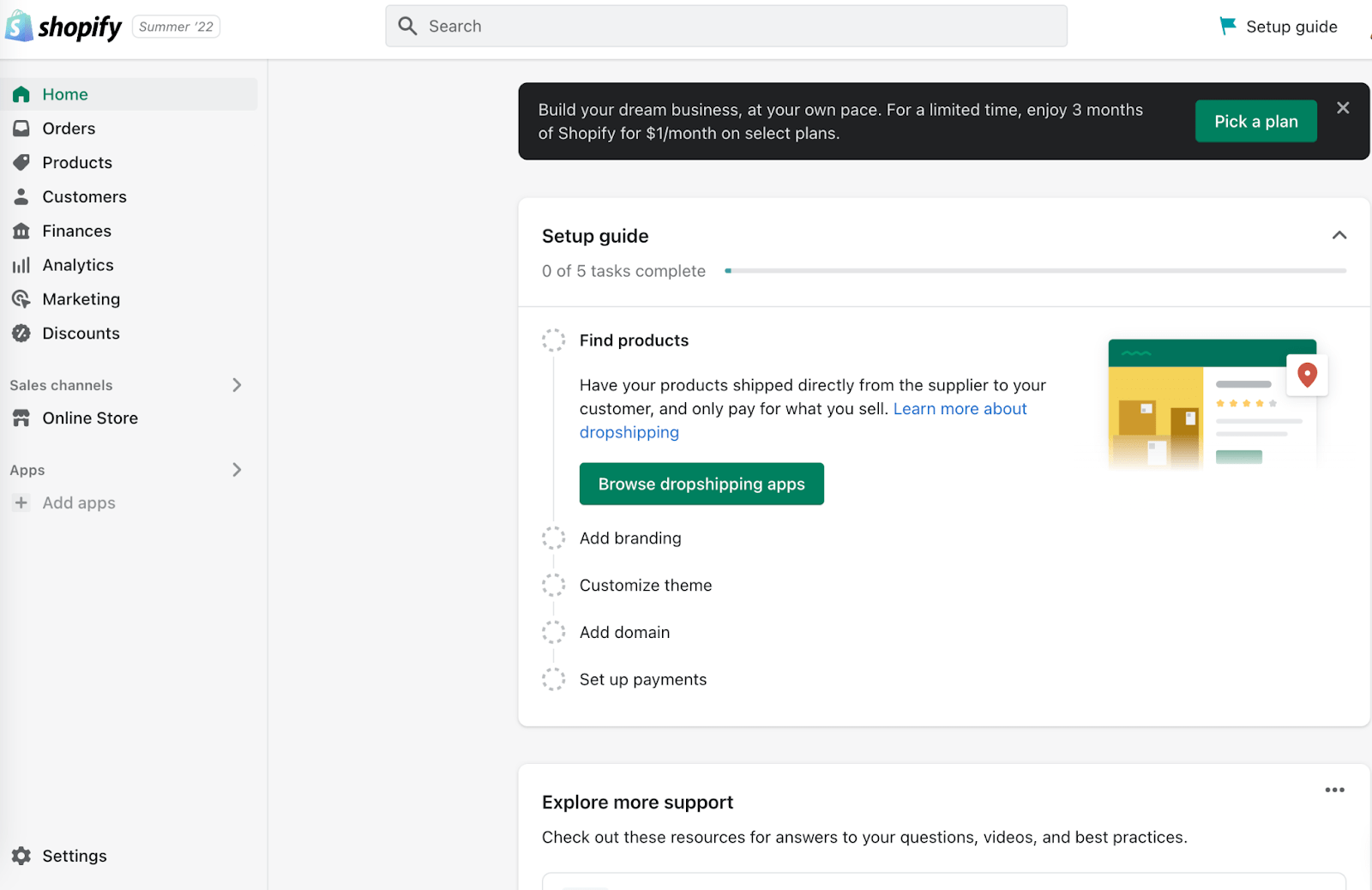
Credit: www.crazyegg.com
Frequently Asked Questions
What Are The Steps On Creating Shopify Store?
1. Sign up on Shopify. 2. Choose a store theme. 3. Add products with details. 4. Set up payment options. 5. Launch your store.
How To Build A Shopify Store For Dummies?
Start by signing up on Shopify. Choose a template and customize it. Add products with descriptions and images. Set up payment and shipping options. Test your store, then launch it. Promote your store through social media and SEO strategies.
What Does It Cost To Set Up A Shopify Store?
Setting up a Shopify store starts at $29 per month for the Basic plan. Advanced plans cost more. Additional costs may include themes, apps, and transaction fees.
How Difficult Is It To Set Up A Shopify Store?
Setting up a Shopify store is straightforward. The platform offers user-friendly tools and step-by-step guides. Most users can get started quickly. No coding skills are required, making it accessible for beginners.
Conclusion
Setting up your Shopify store is straightforward with these steps. Follow this guide to launch successfully. Remember to customize your store to reflect your brand. Regular updates and monitoring will keep your store running smoothly. Happy selling and may your online business thrive!