To fix a Shopify website, identify the specific issues and apply targeted solutions. Review site speed, SEO, and user experience.
Maintaining a functional Shopify website is crucial for online success. A well-optimized site attracts more visitors and converts them into customers. Start by analyzing site performance, including loading times and mobile responsiveness. Address any technical glitches, update plugins, and ensure all links work correctly.
Improving SEO elements like meta tags, keywords, and content quality is essential. Enhancing user experience with a clean design and easy navigation fosters better engagement. Regularly monitor website analytics to identify and fix any emerging issues promptly. By following these steps, your Shopify website will run smoothly and effectively support your business goals.
Preparation Steps
Before diving into fixing your Shopify website, certain preparation steps are essential. These steps ensure your data is safe and you have the resources needed.
Backup Your Store
Always backup your store before making changes. A backup ensures you can restore data if something goes wrong.
- Go to your Shopify admin dashboard.
- Navigate to Settings > Export.
- Select the data you want to export.
- Click Export to download the backup files.
Review Shopify Documentation
Review Shopify Documentation to understand the platform better. The documentation offers solutions to common problems and guides for troubleshooting.
- Visit the Shopify Help Center.
- Search for specific issues or guides.
- Read through the steps provided.
These preparation steps make the fixing process smoother and safer. Ensure you follow them diligently for an effective troubleshooting experience.
Identifying Issues
Fixing a Shopify website starts with identifying issues. Problems can affect user experience and sales. Here’s how to spot them.
Analyze Performance Metrics
Performance metrics reveal your website’s health. Use tools like Google Analytics.
- Check page load time. Slow pages frustrate users.
- Look at bounce rate. High rates mean people leave quickly.
- Monitor conversion rates. Low rates suggest issues with checkout.
Compile this data. It helps pinpoint areas needing improvement.
Check For Broken Links
Broken links create poor user experience. They also hurt SEO.
Use tools like Screaming Frog to find broken links:
- Download and install Screaming Frog.
- Enter your website URL and start the scan.
- Check the Response Codes tab for 404 errors.
Fixing broken links restores user trust and improves search rankings.
| Tool | Purpose |
|---|---|
| Google Analytics | Analyze performance metrics |
| Screaming Frog | Find broken links |
Theme Customization
Customizing your Shopify theme can enhance your store’s appearance. It can also improve user experience and boost sales. Let’s explore some steps to make your theme shine.
Choose A Responsive Theme
A responsive theme adjusts to different screen sizes. This ensures a seamless experience on desktops, tablets, and smartphones.
Follow these steps to select a responsive theme:
- Visit the Shopify Theme Store.
- Filter themes by “Responsive Design”.
- Preview themes to see them in action.
- Choose a theme that matches your brand style.
A responsive theme improves mobile-friendliness and reduces bounce rates. This can lead to higher conversions and better SEO rankings.
Optimize Theme Settings
Optimizing your theme settings can boost your site’s performance. Here are key areas to focus on:
| Setting | Action |
|---|---|
| Images | Compress images to reduce load time. |
| Colors | Use brand colors for consistency. |
| Typography | Choose readable fonts. |
Compressing images can significantly improve loading speed. This enhances user experience and increases retention.
Consistent colors help in creating a brand identity. Readable fonts ensure visitors can easily consume your content.
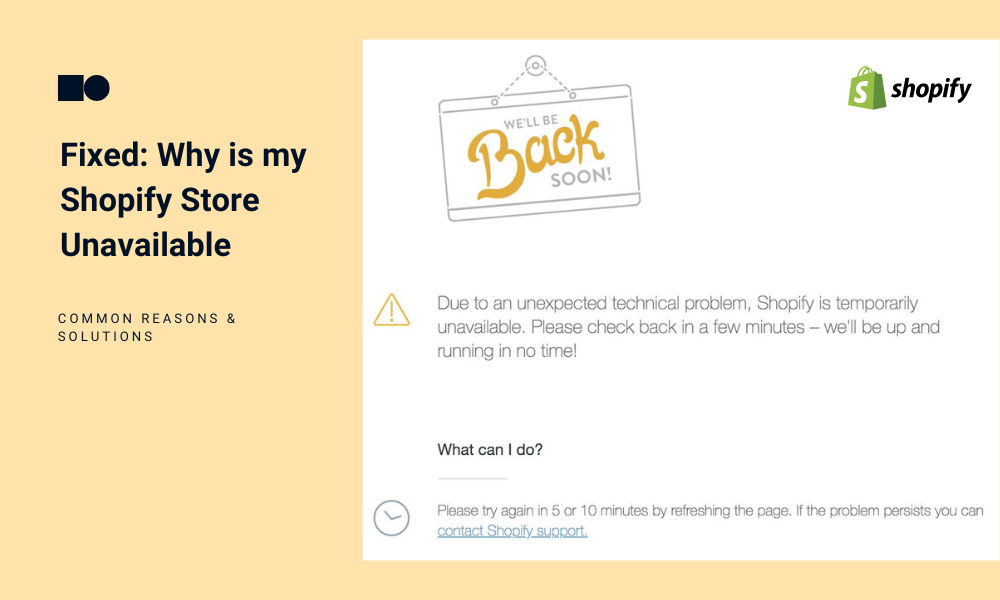
Credit: www.logbase.io
Improving Site Speed
A fast Shopify website boosts user experience and increases conversions. Slow sites frustrate visitors and can hurt your SEO ranking. Improving your site’s speed can lead to higher sales and better customer satisfaction.
Compress Images
Large images can slow down your site. Compressing images reduces their file size without losing quality. Use tools like TinyPNG or JPEG-Optimizer to make images smaller.
- Upload images in the right dimensions.
- Use the correct file formats like JPEG or PNG.
- Optimize images for the web before uploading.
Using compressed images leads to faster load times. This helps improve your site’s speed and enhances user experience.
Leverage Browser Caching
Leverage browser caching to store parts of your website on the visitor’s device. This reduces the need to reload the entire site on each visit.
Add the following code to your .htaccess file to enable browser caching:
ExpiresActive On
ExpiresByType image/jpg "access plus 1 year"
ExpiresByType image/jpeg "access plus 1 year"
ExpiresByType image/gif "access plus 1 year"
ExpiresByType image/png "access plus 1 year"
ExpiresByType text/css "access plus 1 month"
ExpiresByType application/pdf "access plus 1 month"
ExpiresByType text/x-javascript "access plus 1 month"
ExpiresByType application/x-shockwave-flash "access plus 1 month"
ExpiresByType image/x-icon "access plus 1 year"
ExpiresDefault "access plus 2 days"
This code sets the time for each file type to be cached. Caching speeds up your site by loading fewer resources on repeat visits. This improves user experience and helps with SEO.
Enhancing User Experience
A great user experience can make or break your Shopify website. Visitors should find your site easy to navigate, quick to load, and visually appealing. Enhancing user experience can boost your sales and customer satisfaction. Here’s how you can elevate your Shopify website’s user experience.
Simplify Navigation
A simple navigation menu helps users find what they need. Keep your menu items minimal and organized. Use categories that make sense to your users. For example:
- Home
- Shop
- About Us
- Contact
Using a clear and straightforward navigation structure improves user experience. Avoid using too many dropdowns. Instead, use subcategories under main categories for better organization.
Another tip is to include a search bar. This helps users find products quickly. A search bar should be easy to locate and use. Place it at the top of your website for better visibility.
Implement Mobile Optimization
Most users visit websites on their mobile devices. Your Shopify website must be mobile-friendly. A mobile-optimized site loads quickly and looks good on small screens. Here are some tips:
- Use a responsive theme.
- Compress images for faster loading.
- Ensure buttons are easy to tap.
- Check font sizes for readability.
A responsive theme adjusts the layout based on the screen size. This ensures a consistent experience across devices. Compressed images load faster, reducing wait times for users.
Make sure buttons are not too small. They should be easy to tap without zooming in. Check your font sizes to ensure text is readable on mobile screens.
Testing your site on different devices is crucial. This helps identify any issues and fix them promptly. Ensuring a seamless mobile experience can significantly enhance user satisfaction.
Seo Optimization
Optimizing your Shopify website for search engines is crucial. It helps in driving organic traffic and improving your site’s visibility. Here are some essential steps for effective SEO optimization.
Optimize Meta Tags
Meta tags are essential for SEO. They tell search engines about your page’s content. Ensure every page has a unique meta title and meta description.
- Meta Title: Keep it under 60 characters.
- Meta Description: Keep it under 160 characters.
- Include primary keywords in both.
Here’s an example of a well-optimized meta tag:
Improve Url Structure
A clean URL structure helps both users and search engines. Aim for short, descriptive URLs. They should include relevant keywords.
Follow these tips for better URL structure:
- Remove unnecessary words or numbers.
- Use hyphens to separate words.
- Avoid using special characters.
Here’s an example of a clean URL:
Before: www.example.com/product?id=12345
After: www.example.com/organic-skincare
Implementing these changes can enhance your site’s SEO. Visitors will find your content more easily.
Integrating Apps And Plugins
Integrating apps and plugins into your Shopify website can enhance its functionality. Apps and plugins can streamline operations, improve user experience, and boost sales. Let’s explore how to effectively integrate them into your Shopify store.
Select Essential Apps
Choosing the right apps is crucial. Focus on your store’s needs. Here are some essential app categories:
- Marketing: Tools for email campaigns, social media, and SEO.
- Customer Support: Live chat, FAQ builders, and help desks.
- Inventory Management: Apps for tracking and managing stock.
- Analytics: Data tracking and reporting tools.
Select apps that align with your business goals. Research and read reviews. Always check the app’s ratings and feedback.
Ensure App Compatibility
Ensure the apps you choose are compatible with your current setup. Incompatibility can cause issues. Here’s how to check compatibility:
- Check Requirements: Read the app’s requirements and compatibility notes.
- Test Thoroughly: Install the app in a test environment first.
- Read Reviews: Look for compatibility issues in user reviews.
- Contact Support: Reach out to the app developer for clarification.
Use apps that offer support for your store’s theme and other apps. This prevents conflicts and ensures smooth operation.
If you face issues, disable the app. Then, contact support for assistance.
| App Category | Essential Features |
|---|---|
| Marketing | Email campaigns, social media integration, SEO tools |
| Customer Support | Live chat, FAQ builders, help desks |
| Inventory Management | Stock tracking, order management |
| Analytics | Data tracking, reporting tools |
Careful selection and compatibility checks ensure a seamless integration process. This enhances your Shopify store’s performance and user experience.
Testing And Quality Assurance
Ensuring your Shopify website works perfectly is critical for success. Testing and quality assurance help find and fix issues. This keeps your site running smoothly and customers happy.
Conduct Usability Testing
Usability testing helps understand how real users interact with your site. Create tasks for testers to complete. Observe their actions and take notes. Look for areas where users get stuck or confused.
Use tools like Hotjar or UserTesting to gather insights. These tools record user sessions and show heatmaps. This data helps identify usability problems.
Make a list of common issues found during testing:
- Broken links
- Slow-loading pages
- Confusing navigation
- Unclear calls to action
Fix these issues to improve the user experience. Happy users are more likely to become repeat customers.
Review Customer Feedback
Customer feedback is valuable for identifying problems. Read reviews and comments on your site. Look for patterns in the feedback.
Create a table to organize feedback:
| Issue | Frequency | Action |
|---|---|---|
| Slow checkout process | High | Optimize checkout flow |
| Product images not loading | Medium | Check image links |
| Difficulty finding products | Low | Improve search function |
Address high-frequency issues first. This will have the biggest impact on user satisfaction.
Encourage customers to leave feedback. Use surveys or follow-up emails. Regularly review and act on the feedback.
Launching Updates
Launching updates on your Shopify website is a crucial task. It ensures your site runs smoothly and offers the best user experience. Properly handling updates can prevent potential issues and improve site performance.
Schedule Maintenance Windows
Plan your updates during low-traffic periods. This reduces the impact on users. Early mornings or late nights are ideal. Inform your customers about the maintenance schedule. Clear communication builds trust and minimizes frustration. Provide an estimated downtime duration. This helps users plan their visits accordingly.
Monitor Post-launch Performance
After launching updates, monitor your website’s performance. Check for loading speed, broken links, and user experience. Use tools like Google Analytics to track key metrics. Identify any issues quickly and address them. Collect user feedback to understand their experience. This helps in making necessary adjustments and improvements.
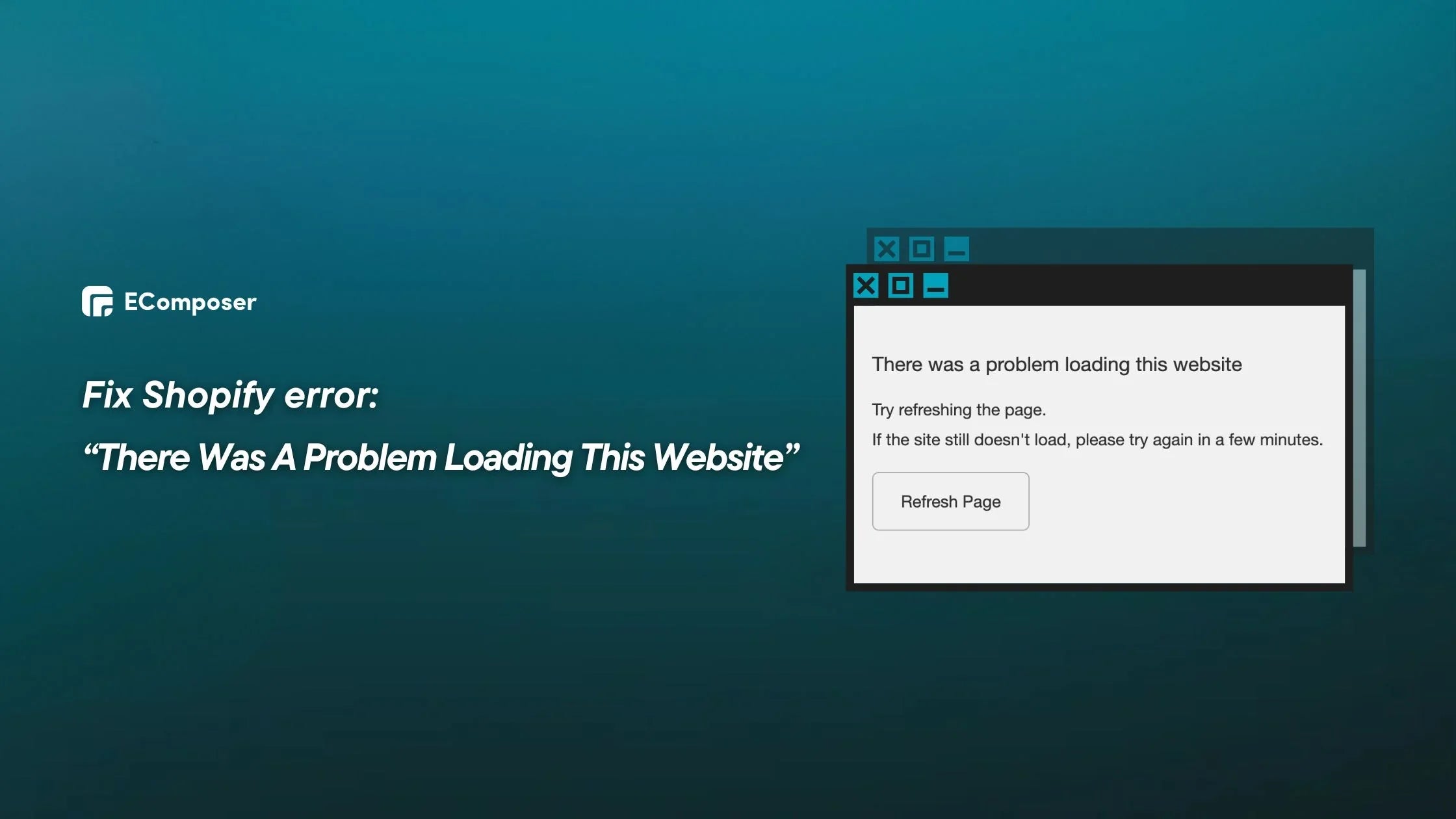
Credit: ecomposer.io

Credit: ezfycode.com
Frequently Asked Questions
How Do I Reset My Shopify Website?
To reset your Shopify website, go to Admin. Delete all products, pages, and apps. Reinstall desired themes.
Why Is My Shopify Site Not Working?
Your Shopify site may not work due to server issues, theme problems, outdated apps, or DNS settings. Check Shopify status, update themes, and apps, and verify DNS configurations.
How Do I Restore My Shopify Website?
To restore your Shopify website, use a backup app like Rewind. Install the app, select the backup, and click restore. Contact Shopify support for additional help.
Why Is My Shopify Site Down?
Your Shopify site might be down due to server issues, maintenance, or an expired domain. Check Shopify’s status page and your domain settings.
Conclusion
Fixing your Shopify website doesn’t have to be daunting. Follow these steps to ensure a smooth, functional site. Regular updates and maintenance are crucial. Keep your store user-friendly and optimized for search engines. With attention to detail, your Shopify site will thrive and attract more customers.
Happy selling!