To do bulk 301 redirects in WordPress, use a plugin like “Redirection” for efficient redirection management. This tool allows you to easily set up multiple redirects in a few simple steps.
Managing redirects in bulk helps maintain SEO value and user experience during website migrations or structural changes. When handling a large number of redirects, efficiency and accuracy are crucial. By utilizing the “Redirection” plugin, you can streamline the process and ensure that all old URLs are redirected to their new destinations seamlessly.
This method is beneficial for preserving search engine rankings and ensuring a smooth transition for website visitors. Let’s explore how to effectively implement bulk 301 redirects in WordPress using this user-friendly plugin.
Introduction To 301 Redirects
A 301 redirect is a permanent redirect from one URL to another. It helps to keep your website’s traffic and search engine rankings intact. When a user visits the old URL, they are automatically sent to the new URL. This ensures that users and search engines know the page has moved.
301 redirects are crucial for SEO. They help to maintain your website’s search engine rankings. Redirects also ensure that users do not land on broken or outdated pages. This improves the user experience. By using 301 redirects, you can also consolidate multiple URLs into one. This helps to keep your website’s link equity intact.
Preparing For Bulk 301 Redirects
Setting up bulk 301 redirects in WordPress can streamline your SEO efforts. Use plugins and tools to simplify the process. Efficiently manage redirects to maintain site traffic and improve user experience.
Backup Your Website
Always backup your website before making changes. This step is very important. Use a reliable plugin for backups. Store the backup in a safe place. If anything goes wrong, you can restore it. A backup ensures your data is safe.
Create A List Of Urls
Make a list of old URLs. Write down the new URLs as well. This list will help you a lot. Use a spreadsheet for better organization. Make sure every old URL has a new one. This avoids any broken links. Proper planning saves time and effort.
Using Plugins For 301 Redirects
Redirection is a popular plugin for managing 301 redirects. It is free and easy to use. Yoast SEO also offers a redirect manager. This feature is available in the premium version. Simple 301 Redirects is another good choice. It is user-friendly and effective. These plugins can help you manage many redirects quickly.
First, go to your WordPress dashboard. Click on the Plugins menu and select Add New. Search for the plugin you want. Click Install Now and then Activate. Once activated, find the plugin settings. Configure the settings according to your needs. This process ensures that your 301 redirects work correctly.
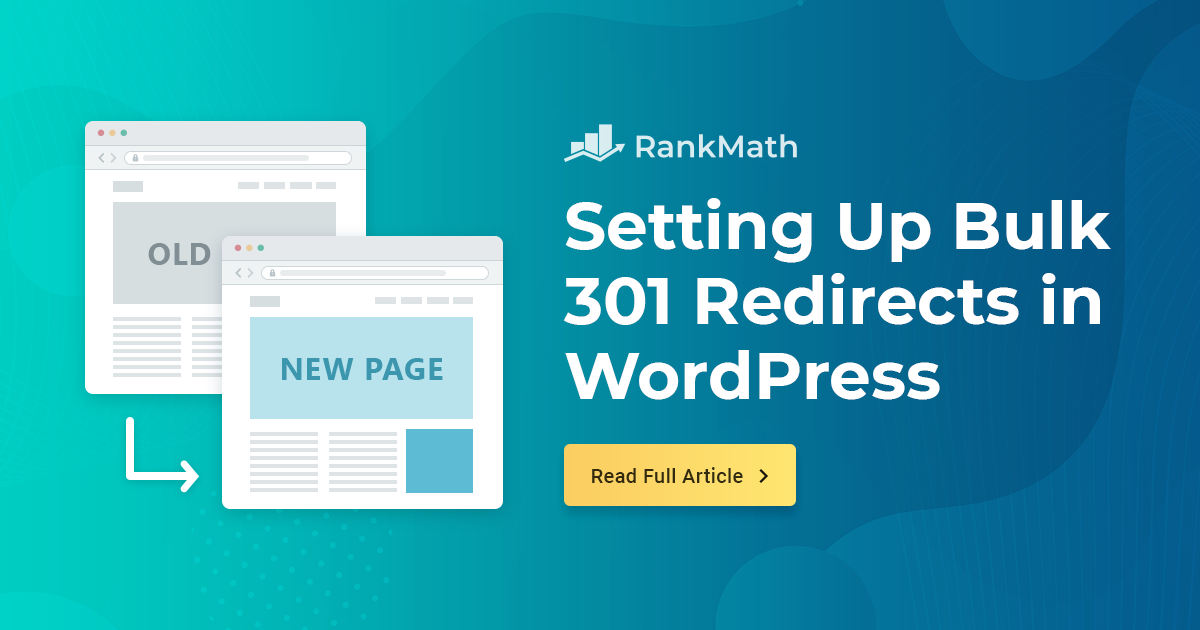
Credit: rankmath.com
Manual 301 Redirects Via .htaccess
Locate the .htaccess file in your website’s root directory. Use an FTP client or cPanel File Manager. Ensure you have a backup before making any changes. This prevents accidental errors.
Add 301 redirect rules to the .htaccess file. Example format: Redirect 301 /old-page.html /new-page.html. List all old URLs and their new destinations. Save the file once you finish adding rules. This will apply the redirects immediately.
Implementing Redirects With Cpanel
Implementing redirects with cPanel simplifies bulk 301 redirects in WordPress. Easily manage URL changes to maintain SEO and user experience. Use cPanel’s Redirects tool for efficient redirection management.
Accessing Cpanel
First, log into your hosting account. Look for the cPanel icon and click on it. This will take you to the cPanel dashboard. From here, you can manage your website settings.
Find the Domains section. Click on the Redirects tool. This tool allows you to set up redirects easily.
Using Redirects Tool
Select the type of redirect, usually 301. Enter the URL you want to redirect from. Then, type in the new URL you want to redirect to.
Click the Add button to save your changes. Repeat these steps for each URL. Make sure to test each redirect to ensure it works correctly.
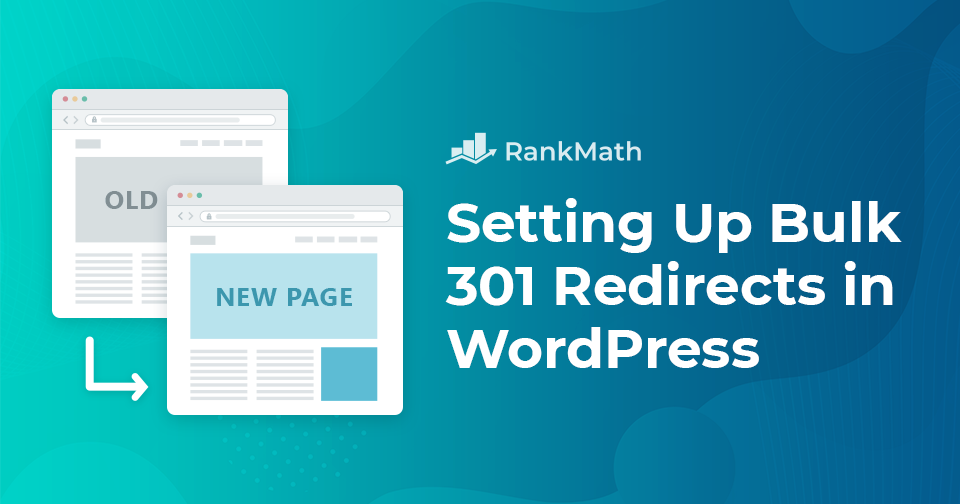
Credit: rankmath.com
Testing Your Redirects
Online tools help check if your redirects work. Redirect-checker.org is a good tool. Enter your old URL in the tool. It shows where the URL points. Another tool is httpstatus.io. This tool checks many URLs at once. Copy and paste your list of old URLs. It will show the status of each one. You can see if any redirects fail. Fix any issues you find.
Open your browser to test redirects. Type the old URL in the address bar. Press enter. The browser should take you to the new URL. Use incognito mode to avoid cache issues. Check multiple URLs to be sure. Ensure all redirects go to the correct pages. Fix any broken redirects you discover. This keeps your site user-friendly.
Monitoring Redirect Performance
Implementing bulk 301 redirects in WordPress ensures seamless user experience and boosts SEO. Efficiently manage redirects using plugins like Redirection or Rank Math. Proper monitoring guarantees all redirects perform optimally, maintaining website traffic and authority.
| Google Analytics Setup: | Install Analytics plugin, add tracking code to website for performance insights. |
| Interpreting Data: | Analyze traffic sources, track redirects, assess user behavior for optimization. |
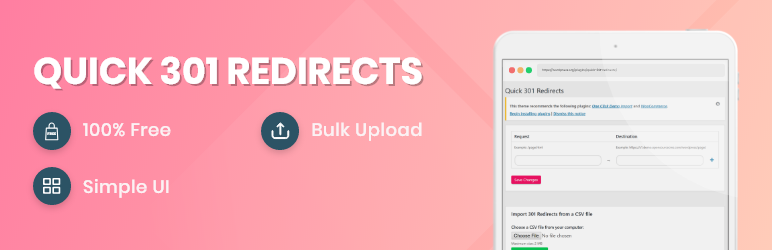
Credit: wordpress.org
Common Issues And Solutions
| Common Issues and Solutions |
| Troubleshooting Redirect Loops |
| Fixing Broken Redirects |
Bulk 301 Redirects in WordPress can encounter problems like Redirect Loops. To prevent loops, check redirect chains. Broken redirects often cause errors, leading to bad user experience.
Best Practices For 301 Redirects
Redirect chains can confuse search engines. They slow down your site. Always aim for a single 301 redirect. This keeps things simple. Direct links from old to new URLs. This method is clean and efficient. Check your redirects regularly. Fix any chains you find.
Internal links help users navigate your site. They also help search engines. Update these links after setting up redirects. This improves user experience. It also boosts your SEO. Use a plugin to find old links. Replace them with updated URLs. This step is very important. It keeps your site running smoothly.
Frequently Asked Questions
How To Do Bulk Redirects In WordPress?
Use a plugin like Redirection or Yoast SEO to manage bulk redirects in WordPress. Simply import your list of redirects.
Can You Have Multiple 301 Redirects?
Yes, you can have multiple 301 redirects. They should point to the most relevant and permanent URL. Avoid redirect chains.
How To Do 301 Redirects In WordPress?
To set up a 301 redirect in WordPress, use a plugin like Redirection. Install, activate, and configure your redirects easily.
Are Too Many 301 Redirects Bad For Seo?
Too many 301 redirects can slow down your site and affect SEO negatively. Keep them minimal for optimal performance.
Conclusion
Mastering bulk 301 redirects in WordPress is crucial for maintaining SEO. It helps preserve your website’s traffic and rankings. Use plugins to streamline the process. Consistently monitor and update your redirects. This ensures a seamless user experience and optimal search engine performance.
Start implementing these steps today for a more efficient site.