Check your Shopify website’s status by visiting your domain in a web browser. If it loads correctly, it’s live.
Launching a Shopify website is just the beginning. Ensuring it’s live and accessible is crucial for your business success. A live website means customers can browse your products and make purchases. Confirming your site’s live status helps you avoid missed sales opportunities.
Regularly checking your site ensures optimal performance and a seamless user experience. Simple steps like visiting your domain and monitoring site analytics can verify your site’s status. This proactive approach helps you quickly identify and resolve any issues. Keeping your Shopify site live and functional is essential for attracting and retaining customers.
Website Launch Indicators
Launching your Shopify website is an exciting milestone. But, how do you know if your website is live? Identifying key indicators can help you confirm your site’s status. Below are some crucial website launch indicators that you should check:
Domain Connection
Ensure your domain is correctly connected to your Shopify store. Follow these steps:
- Log in to your Shopify Admin.
- Navigate to Online Store > Domains.
- Check if your domain status shows “Connected”.
If the status is not “Connected,” follow Shopify’s domain setup guide. This will help connect your domain properly.
SSL Certificate
Verify your site has an active SSL Certificate. This ensures secure connections:
- Go to your Shopify Admin dashboard.
- Click on Online Store > Domains.
- Look for the SSL section.
- Ensure it says “SSL Pending” or “SSL Active”.
If your SSL Certificate is not active, troubleshoot through Shopify’s help center. An active SSL Certificate is crucial for security.
By ensuring these indicators, you can confidently know your Shopify website is live and ready for visitors.
Testing Accessibility
Ensuring your Shopify website is live involves several checks. One crucial aspect is testing accessibility. This ensures everyone, including those with disabilities, can access your site. Accessibility testing includes multiple steps such as browser checks, and device compatibility.
Browser Check
Testing your website on different browsers is vital. Each browser may render your site differently. Popular browsers include:
- Google Chrome
- Mozilla Firefox
- Safari
- Microsoft Edge
Follow these steps to perform a browser check:
- Open your website in each browser.
- Check for visual consistency.
- Ensure all functionalities work.
- Look for broken links or images.
Use browser developer tools for deeper inspection. These tools help identify and fix issues quickly.
Device Compatibility
People use various devices to access websites. Test your Shopify site on:
- Desktops
- Laptops
- Tablets
- Smartphones
Each device has different screen sizes and resolutions. Ensure your website is responsive and looks good on all screens. Follow these steps for device compatibility testing:
- Open your site on different devices.
- Check the layout and design.
- Test navigation and links.
- Ensure images and videos load correctly.
Using tools like Google’s Mobile-Friendly Test can provide useful insights. This ensures your website is accessible to everyone, regardless of the device they use.
Seo And Search Visibility
Ensuring your Shopify website is live is crucial. It means customers can find your products. One vital aspect is SEO and search visibility. This determines how easily potential customers can find your site through search engines like Google.
Indexing Status
To check if your Shopify site is live, confirm its indexing status. Indexing means search engines have added your site to their database. This is essential for appearing in search results.
You can check the indexing status using Google Search Console. Here’s how:
- Log in to Google Search Console.
- Select your website property.
- Navigate to the Coverage report.
- Look for pages marked as Valid.
If your pages are indexed, they will show as “Valid.” If not, they might be under “Errors” or “Excluded.”
Search Engine Results
Next, see if your site appears in search engine results. Use a search engine like Google:
- Type
site:yourdomain.comin the search bar. - Replace
yourdomain.comwith your actual domain name.
You should see a list of indexed pages. If no results show, your site might not be live yet.
Another way is to search for specific keywords related to your business. If your site appears in the results, it is live and visible.
| Step | Action |
|---|---|
| 1 | Log in to Google Search Console. |
| 2 | Select your website property. |
| 3 | Navigate to the Coverage report. |
| 4 | Look for pages marked as Valid. |
By following these steps, you can confirm your Shopify website is live and visible. This ensures that customers can find your site easily.
Performance Metrics
Understanding your Shopify website’s performance metrics is crucial. These metrics tell you if your site is live and functioning well. They help identify areas that need improvement. Here are key performance metrics to track:
Page Load Speed
Page load speed is a critical performance metric. It impacts user experience and SEO. Users prefer fast-loading websites. Slow load times can lead to higher bounce rates.
To check your page load speed:
- Use tools like Google PageSpeed Insights or GTmetrix.
- Check the speed on both desktop and mobile devices.
- Ensure your site loads within 3 seconds.
Optimize images and use caching to improve load times. Use a content delivery network (CDN) to speed up your site globally.
Mobile Responsiveness
Mobile responsiveness is another vital metric. Many users access websites via mobile devices. Your Shopify site must look good and work well on mobile.
To test mobile responsiveness:
- Use Google’s Mobile-Friendly Test tool.
- Check how your site looks on different devices.
- Ensure buttons and links are easy to tap.
Create a mobile-first design. Use responsive themes available in Shopify. Adjust text size and image placement for mobile screens.
Monitoring these performance metrics ensures your Shopify site is live and effective. Regular checks can help maintain a smooth user experience.
Customer Experience
A good customer experience means visitors find your site easy to use. They should navigate smoothly and complete purchases without issues. Let’s explore key aspects of customer experience.
User Navigation
User navigation is crucial for a live Shopify site. A well-organized menu helps users find products quickly. Ensure categories and sub-categories are clear and logical.
- Use a simple, clean menu design.
- Ensure all links work correctly.
- Include a search bar for easy product finding.
Test your website on different devices. Make sure it is mobile-friendly. Check that images and links are not broken. A seamless navigation ensures a positive experience.
Checkout Process
A smooth checkout process is key to reducing cart abandonment. Your checkout should be quick and easy.
- Minimize the number of steps required.
- Offer multiple payment methods.
- Ensure the checkout page loads quickly.
| Feature | Importance |
|---|---|
| Guest Checkout | High |
| Auto-fill Address Fields | Medium |
| Secure Payment Gateway | High |
Test your checkout process regularly. Ensure there are no errors. A smooth checkout enhances the customer experience.
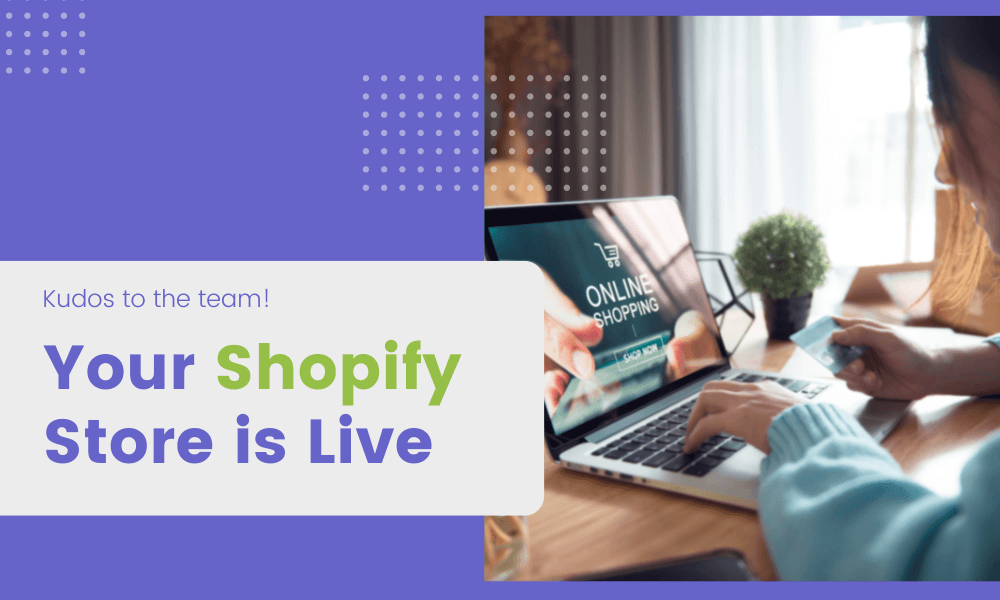
Credit: www.logbase.io
Marketing Integrations
Marketing integrations are essential for knowing if your Shopify website is live. They help you attract and engage your customers. Below are key integrations to focus on.
Email Campaigns
Email campaigns are a powerful tool for reaching your audience. Make sure your Shopify store integrates with popular email marketing platforms like Mailchimp or Klaviyo. This integration allows you to automate your emails. Welcome emails, abandoned cart reminders, and promotional newsletters can be easily managed.
Here are some steps to check:
- Go to your Shopify Admin panel.
- Navigate to “Apps” and find your email marketing app.
- Check if your email campaigns are sending properly.
If your emails are going out, your site is live and engaging customers.
Social Media Links
Social media links are vital for driving traffic to your Shopify store. Ensure all social media buttons on your site work. They should link to your active profiles on Facebook, Instagram, Twitter, and Pinterest.
To confirm:
- Visit your Shopify store.
- Click on each social media icon.
- Ensure each icon takes you to the correct social media page.
Functional social media links mean your store is live and connected to your audience.
Security Features
Ensuring your Shopify website is live involves multiple checks, and security features play a crucial role. Proper security measures protect your site from threats and build customer trust. Below, we explore the key security features to verify on your Shopify site.
Https Protocol
Ensure your Shopify website uses the HTTPS protocol. This encrypts data between your site and visitors. Look for a padlock icon in the browser’s address bar. This confirms your site is secure. Without HTTPS, data can be intercepted, risking sensitive information.
To enable HTTPS in Shopify:
- Go to your Shopify admin panel.
- Navigate to Settings.
- Select Domains.
- Enable the SSL certificate.
Firewall Settings
Firewalls act as barriers, protecting your site from malicious traffic. Shopify includes built-in firewall settings to safeguard your website. These settings filter out harmful requests, keeping your site secure.
Verify the firewall settings through:
- Access the Shopify admin dashboard.
- Check the Security section.
- Review and adjust the firewall settings as needed.
Regularly updating these settings ensures continuous protection. Always monitor your site for any unusual activities.
Shopify Dashboard Insights
The Shopify Dashboard is the control center for your online store. It gives you insights into your website’s performance. Learn how to check if your Shopify website is live using the dashboard.
Traffic Analytics
Traffic Analytics shows how many visitors come to your site. This data helps you understand your audience. It reveals which pages are popular and which need improvement.
Key Metrics:
- Total Visits: Number of visits to your site.
- Unique Visitors: Number of distinct visitors.
- Page Views: Total number of pages viewed.
- Average Session Duration: Time a visitor spends on your site.
Check these metrics to ensure your site is live and attracting visitors. A sudden drop in traffic can indicate an issue.
Sales Reports
Sales Reports show your store’s financial performance. They help track revenue and identify best-selling products.
Key Metrics:
- Total Sales: Total revenue generated.
- Orders: Number of orders placed.
- Average Order Value: Average amount spent per order.
- Top Products: Best-selling items in your store.
Review these metrics to confirm your store is live and making sales. Steady sales figures indicate a healthy, live website.
Frequently Asked Questions
How Do I Make Sure My Shopify Store Is Live?
To ensure your Shopify store is live, check your domain settings, remove password protection, complete setup steps, and publish products. Verify by visiting your store URL.
How Do You Know If Your Shopify Store Is Active?
Check your Shopify admin dashboard for store status. Ensure your domain is connected and accessible. Verify orders and customer activity.
How Do I Know If A Website Is Hosted On Shopify?
Check the website’s source code for “cdn. shopify. com”. Use online tools like BuiltWith or Wappalyzer. Look for Shopify-specific URLs.
How Do I Make My Shopify Website Active?
To activate your Shopify website, choose a plan, add products, set up payment methods, and configure shipping settings. Finally, remove the password protection.
Conclusion
Ensuring your Shopify website is live is crucial for online success. Regularly check your website’s status and functionality. Use tools like Google’s Mobile-Friendly Test and Shopify’s own diagnostics. By staying vigilant, you can ensure your site is always up and running.
This will help you attract and retain customers effectively.