To get a 301 Moved Permanently in WordPress, use a redirection plugin or edit the .htaccess file. Both methods ensure proper URL redirection.
A 301 redirect is crucial for maintaining SEO rankings when a URL changes. It informs search engines that a page has permanently moved to a new location. Using a redirection plugin in WordPress simplifies this process. Popular plugins like Redirection or Simple 301 Redirects offer user-friendly interfaces.
They allow you to set up redirects without technical knowledge. Alternatively, advanced users can manually edit the. htaccess file. This file is located in the root directory of your WordPress installation. Both methods ensure your website visitors and search engines are seamlessly redirected to the new URL. This helps preserve your site’s SEO value and enhances user experience.
Introduction To 301 Redirects
A 301 redirect tells browsers to move to a new URL. This change is permanent. It helps keep your site’s SEO intact. Search engines will update their indexes. This keeps your rankings safe. Users also get a better experience. They find the new page without issues.
- Moving to a new domain.
- Changing URLs for better SEO.
- Combining multiple pages into one.
- Fixing broken links.

Credit: www.wpbeginner.com
Setting Up 301 Redirects In WordPress
Open the .htaccess file in your WordPress directory. Add the Redirect 301 command to it. This command helps to redirect old URLs to new ones. Be careful with the syntax. It should look like Redirect 301 /old-page.html http://www.yoursite.com/new-page.html. Save the file after adding the command. Check if the redirection works.
Install a redirection plugin from the WordPress repository. Activate the plugin after installation. Go to the plugin settings page. Add a new redirection rule. Enter the old URL in the source field. Enter the new URL in the target field. Save the redirection rule. Test the redirection to ensure it works.
Top WordPress Plugins For 301 Redirects
The Redirection Plugin is very popular. It helps manage 301 redirects with ease. No need to know coding. It has a simple interface. Track 404 errors and fix them. The plugin is free to use. It updates automatically.
Yoast SEO is well-known for SEO. It also handles 301 redirects. Use the premium version for this feature. It’s easy to set up. Yoast SEO offers many tools. These tools improve your site’s search engine ranking. It is user-friendly and widely trusted.
The All in One SEO Pack is another great choice. It supports 301 redirects. This plugin is very flexible. It is good for both beginners and advanced users. The interface is easy to use. It helps improve your site’s SEO performance.
Manual 301 Redirects Via .htaccess
Open the .htaccess file in your WordPress root directory. This file controls many aspects of your site. Make sure to backup this file before making changes.
Use an FTP client or file manager to access your server. Find the .htaccess file and download it.
Edit the file using a plain text editor. Add your redirect rules below the existing code.
| Old URL | New URL | Redirect Code |
|---|---|---|
| /old-page | /new-page | Redirect 301 /old-page /new-page |
| /old-post | /new-post | Redirect 301 /old-post /new-post |
Creating 301 Redirects With Redirection Plugin
First, go to your WordPress dashboard. Click on Plugins and then Add New. In the search bar, type Redirection. Click Install Now next to the Redirection plugin. After installation, click Activate.
Go to Tools and click on Redirection. Click on Add New to create a new redirect. Enter the Source URL and the Target URL. Click Add Redirect to save the settings. Your 301 redirect is now set up.
301 Redirects Using Yoast Seo
Setting up 301 redirects in WordPress using Yoast SEO is straightforward. Navigate to the Redirects section in Yoast and configure the old URL to the new one. This ensures a seamless transition and preserves your site’s SEO value.
Setting Up Yoast Seo
Install the Yoast SEO plugin from the WordPress plugin directory. Activate the plugin once installed. Go to the Yoast SEO settings in your WordPress dashboard. Find the “Redirects” option under the “SEO” menu. Make sure you have the premium version of Yoast SEO for this feature.
Creating Redirects
Open the Yoast SEO plugin in your WordPress dashboard. Navigate to the “Redirects” section. Enter the old URL you want to redirect. Add the new URL where you want to redirect it. Click the “Add Redirect” button to save your changes.
301 Redirect Best Practices
Redirect chains happen when a URL points to another URL, which then points to another one. These chains can slow down your website. Always set up 301 redirects to go directly to the final destination. This keeps your site running fast and smooth. Use tools to check for redirect chains and fix them quickly.
Regularly monitor your redirects to ensure they work properly. Broken redirects can harm your site’s SEO. Use plugins to help manage and track your redirects. Keep a record of all redirects and update them as needed. This practice helps maintain your site’s health and performance.
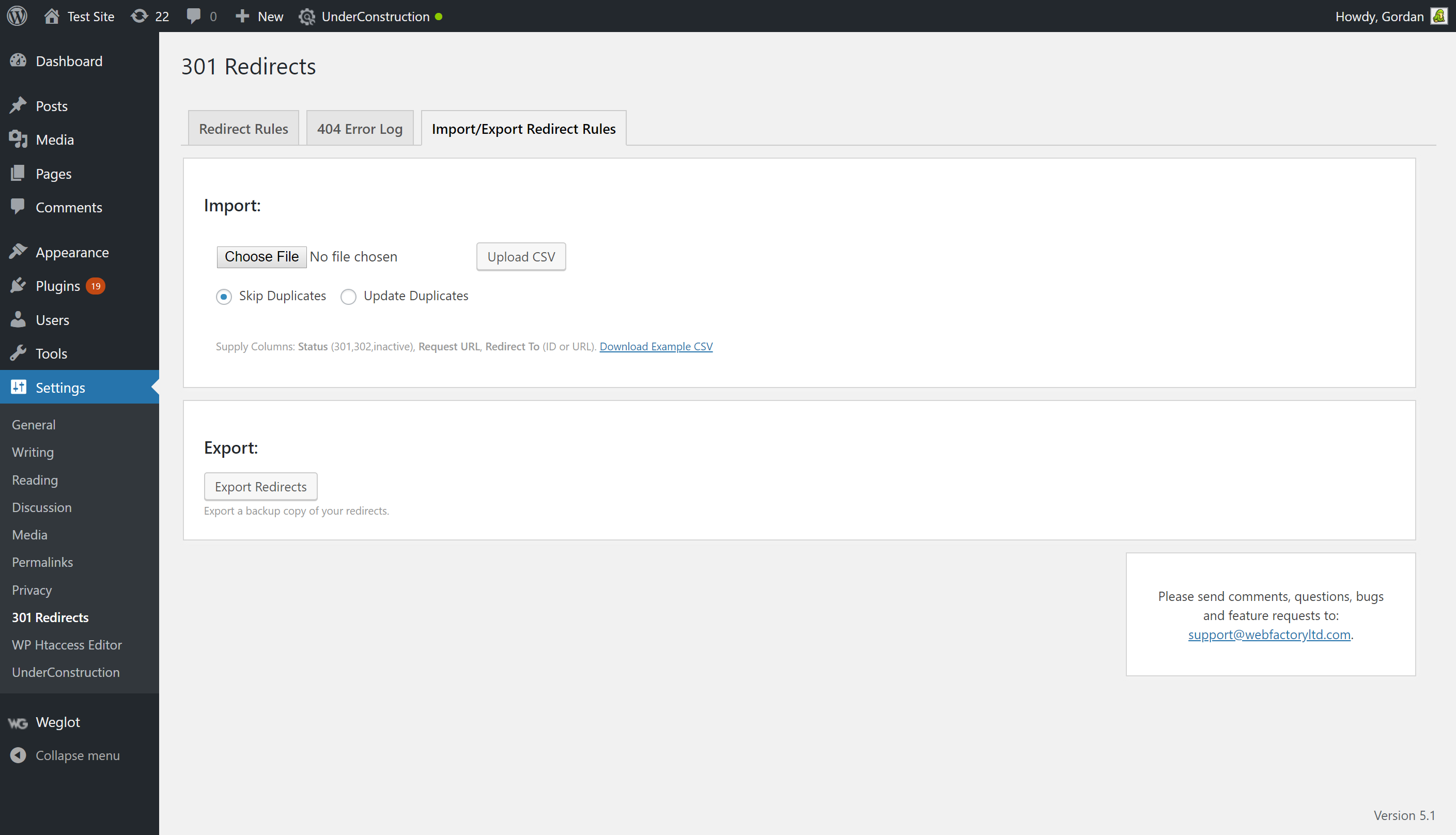
Credit: wordpress.org
Troubleshooting Common Issues
Redirect loops occur when the browser keeps redirecting. This can confuse users. It often happens due to incorrect settings. Check your .htaccess file for errors. Look for repeated rules. Remove any duplicates. Also, plugins can cause this issue. Disable all plugins. Then, enable them one by one. This helps identify the problem plugin.
Server errors can prevent redirects. Verify your server configuration. Check for any recent changes. Misconfigured servers often lead to errors. Ensure your server supports redirects. Contact your host if unsure. Sometimes, server logs give clues. Check them for error messages. Resolve any issues found in the logs.
Credit: github.com
Frequently Asked Questions
How To Resolve 301 Moved Permanently Error In WordPress?
To resolve a 301 moved permanently error in WordPress, update your URLs in settings. Check. htaccess for redirects. Use a redirection plugin to manage changes efficiently. Clear your browser cache and site cache. Verify settings in your SEO plugin.
How Do I Permanently Move 301?
To permanently move a 301, update your. htaccess file with the 301 redirect code. Ensure the old URL points to the new URL. This tells search engines the move is permanent.
How Do I Enable 301 Redirect In WordPress?
To enable a 301 redirect in WordPress, install and activate the “Redirection” plugin. Go to Tools > Redirection, then add your source and target URLs. Save changes.
Why Is My 301 Redirect Not Working In WordPress?
Your 301 redirect may not work due to incorrect URL, plugin conflict, or. htaccess file issues. Check these elements.
Conclusion
Setting up a 301 redirect in WordPress is simple and crucial for SEO. Use plugins or edit your. htaccess file. This ensures visitors and search engines find your new URL. By implementing 301 redirects, you maintain your site’s authority and user experience.
Stay proactive with redirects to keep your site optimized.